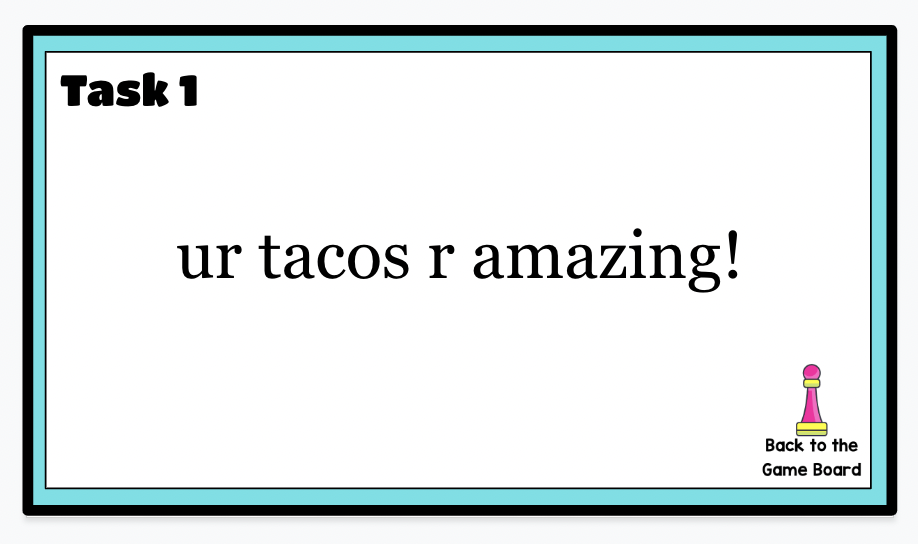How to Create a Self Grading Google Form for Grammar Assignments
It was the week before winter break and I had four tall stacks of paper on my desk.
Papers that I needed to grade at least a week ago.
Papers that would let me know if my students understood the concept.
Papers that I just did not have the energy to grade.
Papers that may or may not have accidentally ended up in the trash can.
I’m not proud of it, but I was tired, overwhelmed, and ready for a break.
Since then, I always look for ways to provide timely feedback and simplify grading. Because nobody has time to sit around and go through hundreds of papers along with all of our other responsibilities as teachers.
And friends, I have just found a great way for students to get immediate feedback for grammar practice using Google Forms!
Students make corrections to a sentence and type the new and improved sentence into the Google Form. If they get it correct, they can move onto the next sentence. If it’s incorrect, an error message pops up that tells them to try again and provides a hint as to how many errors are in the sentence.
Create a set of incorrect sentences that focus on your grammar lesson.
I made my review into a game, so I create task cards with one sentence on each card.
2. Set up the Google Form with the correct answers.
Each sentence will get its own section.
Type in the question number in the heading.
In the question box, type in the incorrect sentence.
Change the response type to Paragraph.
Next to the Required radio button, you will see three dots. Click on the dots.
Select Response Validation.
Select Regular Expression from the drop-down menu and select Matches from the next drop-down menu.
On the next line where it reads Pattern, type in the sentence correctly.
In order to get the error message, type your Custom Error Text. I usually write, Try Again! Hint-This sentence contains 3 errors.
Make the question required if you want students to answer it correctly in order to move on.
Students will receive immediate feedback and you can monitor in order to see who needs extra grammar support.
A couple of important notes to make it a seamless activity-
Be careful with your spacing. If you put a space after the ending punctuation, the Google Form will want your students to put the space as well in order to be correct. I’m in the habit of typing one or two spaces after punctuation, so I had to go through all of my answers to make sure there were no spaces after the ending punctuation. I didn’t want that to be a reason a student missed a question.
Try the form out yourself before you give it to your students so you can fix any bugs that pop up. For example, when I did this the first time I had a question mark in a sentence. For some reason, Google Forms did not like it and did not recognize it. I changed the sentence so it did not have a question mark.
You can make this a fun grammar game by putting students in small groups to see who can correct all of the sentences first.
I’m going to do this the second week of school after I go over the basic grammar expectations. If you missed that post, check it out here.